Microsoft Outlook - Force your Windows Mobile 5.0 device
to open the Profile you want it to use.
By Raj Pillai, Copyright 2006
Version 1.24 Created 26/9/2006
Introduction:
Are you using multiple Outlook profiles on your computer? Are you annoyed at the fact that you have to choose the profile that your device must synchronize with every time you connect the device to the computer? If you answered "Yes" to these two questions, then read on on how you can force your WindowsMobile (WM) 5.0 device to open the profile you would prefer it always synchronize with.
History:
Pre-WM 5.0 devices used to be able to synchronizing with multiple profiles on the same computer. This had advantages and disadvantages. It was useful for you to transfer the PIM information into another persons profile quickly from your PDA. But often users would end up mixing their schedules, contact information etc. ActiveSync would never prompt the user that the profile with which the partnership was made is not open. It would synchronize information with whichever Outlook profile was open or opened by default. The only prompt you would get in this case was the "Combine or Replace Dialog".
Outlook Profiles - What are they?
We have been discussing about Microsoft Outlook profiles but what is it and how is it useful. If you would like to have a better understanding then refer to Outlook - E-mail profiles explained.
Outlook Profiles, WM 5.0 and ActiveSync 4.x - Explained
I shall use a scenario which you should be able to identify with (if you are using Outlook profiles).
Lets assume that on my computer there are two Outlook profiles i.e. "Home" and "Work". "Home" as you guessed it contains all my personal information and "Work" profile contains business related information. Currently I have set Outlook to prompt me for a specific Outlook profile. I have picked up my new WM 5.0 mobile device and after installing ActiveSync 4.2, I have connected it to my computer and configured the Information Types it must synchronize. During this operation, Microsoft Outlook was opened by ActiveSync and therefore I was prompted with the "Choose Profile" dialog as seen below:
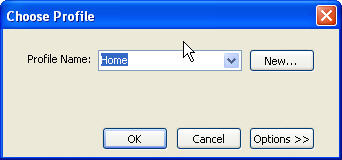
Figure 1
I had to select "Work" here from the drop down since I wanted to synchronize my device with my "Work" profile. My partnership was created and on all subsequent synchronizations, whenever I connected my device, I would see the above dialog whenever Outlook was not open. Often I would put my device and go do some other work and upon return realize that the synchronization had not started due to the above prompt.
If Outlook was open with my "Work" profile, then it would simply synchronize the information and all was well. However, if my "Home" profile was active, then I would see "Attention Required" along with the 8503001f error message as seen below:
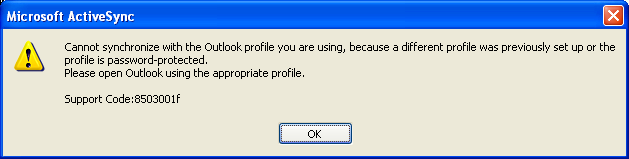
Figure 2
The only way for me to synchronize after the above error was to disconnect the device, shut down Outlook and restart it and choose the correct profile in the prompt as seen in Figure 1.
The information given below will help you get over the prompt (Figure 1) whenever Outlook is opened via ActiveSync. Please note that if another Outlook profile is open, then it will continue to display the error seen in Figure 2. So the best way to go about solving this would be to shut Outlook before connecting the device.
How to force open the profile I wish to open with my WM 5.0 device?
Read the information as applicable to you:
ActiveSync Partnership is created and I am synchronizing my device:
Disconnect your mobile device (if connected)
Open ActiveSync on your computer and click File and then click Mobile Device and choose the Partnership Name that your device is presently using.
Next click File and click Delete Partnership. If you are synchronizing Files then you will see an additional prompt about the File Synchronization folder. You can delete it if your file synchronization information is up to date.
Close Microsoft Outlook (if open).
Click Start and then click Run and type the following:
Outlook.exe /Profile <your profile name>
Click OK and it should open up Outlook with the profile you entered. In my example I want it to open the Work profile so I would use the command as - Outlook.exe /Profile Work. If Outlook does not open, then there is a possibility that you have not installed it in the default folder. I suggest you check the installation folder and provide the path of Outlook.exe as well. Example:
"C:\Program Files\Microsoft Office\Office11\Outlook.exe" /Profile WorkIf Outlook opened successfully without the prompt (Figure 1), then all you now need to do is connect your mobile device and setup the partnership. Ensure Outlook is kept open after the above action. If you close it, then ActiveSync will not store the profile information.
Once the partnership is successfully established, disconnect your device and close MicrosoftOutlook. Now connect your device and it should no longer prompt you to select the profile that you want to synchronize with and start synchronizing !!
ActiveSync Partnership is not yet created:
If the partnership is not created then all you need to do is follow steps from #4 onwards as explained above.
Conclusion:
Although the steps appear to be many it hardly takes a few minutes and you will end up saving the time in the long run for having to select the correct profile (if Outlook is closed). No more waiting at the desktop after you connect your device to choose the profile. This tip is very useful if you are having more then one mobile device and are synchronizing them with different profiles. It is even more useful for users using Bluetooth to synchronize since no more getting up to click the prompt on yourcomputer. Note that this technique will work only with a Windows Mobile 5 device.
If the Outlook profile is deleted and you have a partnership using it, then you will prompted that "The Profile name is not valid. Enter a valid profile name." In such a scenario you will need to delete and recreate the partnership.
Read other articles by Raj Pillai
Discuss your Handheld PC, Palm-size PC or Pocket PC needs at Pocket PC FAQ Forums.

